|
There are five main sections of the site. Clicking on one of
the five associated buttons on the home page will expand the navigation
for that section of the site.
To navigate through the site:
- Expand and collapse the
navigation menu using the
 and and
 buttons respectively;
buttons respectively;
- Select the page you wish to view.
You may view the site map for the entire site by expanding all
the branches in the navigation menu.
A Search facility has also been provided (using
link at the top of each page). |